How to Use the New IRS Withholding Calculator
With the Tax Cuts and Jobs Act of 2017, the IRS revised the tax withholding tables. There is a chance of an unexpected larger tax bill next tax filing season. The IRS has a new tax withholding calculator to help.
 By Christopher C. Humes, CPA
By Christopher C. Humes, CPA
 With the tax law changes resulting from the Tax Cuts and Jobs Act of 2017 (TCJA), the IRS revised the tax withholding tables that took effect in February of this year1. The result for most taxpayers is an increase in take-home pay. However, it is important to remember that every taxpayer’s situation is different. There is always a chance you get an unexpected surprise next tax filing season in a larger tax bill.
With the tax law changes resulting from the Tax Cuts and Jobs Act of 2017 (TCJA), the IRS revised the tax withholding tables that took effect in February of this year1. The result for most taxpayers is an increase in take-home pay. However, it is important to remember that every taxpayer’s situation is different. There is always a chance you get an unexpected surprise next tax filing season in a larger tax bill.
The IRS recognized this fact, and it has published a tax withholding calculator to help individuals assess if they are having the proper amount of tax withheld to cover their 2018 tax liability.
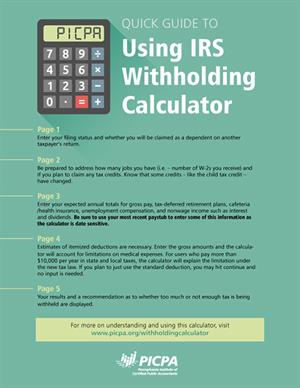 I tried out the calculator using my own situation as well as several of my clients’ situations. I compared the results from the calculator with a model I developed independently. I’m an employee of a firm and my wife is self-employed. The clients’ situations were relatively simple: both the husbands and wives are employees. The calculator leads the user through the process by asking a series of questions on several screens. The first asks what your filing status will be for 2018, and if you will be claimed as a dependent on another taxpayer’s tax return. Simple enough.
I tried out the calculator using my own situation as well as several of my clients’ situations. I compared the results from the calculator with a model I developed independently. I’m an employee of a firm and my wife is self-employed. The clients’ situations were relatively simple: both the husbands and wives are employees. The calculator leads the user through the process by asking a series of questions on several screens. The first asks what your filing status will be for 2018, and if you will be claimed as a dependent on another taxpayer’s tax return. Simple enough.
The second screen begins to dig into your individual situation. The first question is how many jobs you (and your spouse) will have in 2018. The definition of a “job” is how many W-2s one will receive. In my particular situation, I am a W-2 employee, but my wife is self-employed. The correct answer for me is one. The next few questions ask if you will contribute to a tax-deferred retirement plan, contribute to a cafeteria plan or pay for health insurance on a pretax basis, claim any dependents on your tax return, and if you are age 65 or older or blind.
The next few questions are where you enter information on any credits for which you may qualify. For the child and dependent care credit, you enter the number of children/persons who qualify for the credit, and the estimated amount of child/dependent care expenses that will be incurred for the year. Next is the child tax credit. Be aware that this credit has changed. The TCJA allows a nonchild dependent credit in addition to the child tax credit. In my particular case, I have two dependent children, ages 18 and 22 as of the end of 2018. Neither of my children qualify for the child tax credit (must be under age 17 as of the end of the year), but they do qualify for the new nonchild dependent tax credit. The withholding calculator does have a prompt that informs the user that the calculator will determine the amount of the nonchild dependent credit. In my case, I would enter zero as the number of children qualifying for the child tax credit, and the withholding calculator determines that I have two who qualify for the nonchild dependent tax credit. For taxpayers with children who qualify for the child tax credit, enter the number of qualifying dependents. This is very important so that the system can calculate the credit and reduce the tax liability by the amount of the credit.
This section finishes off with a question as to how many children qualify for the earned income tax credit (for working families with low and moderate incomes) and other credits. The other credits are a sort of catchall of any other credits the user might qualify for, such as education credits, adoption credit, foreign tax credit, or retirement savings contributions credit). Don’t overlook this field. In my case, I have one child who qualifies for the American Opportunity Tax Credit, so I entered that amount in the “Other Credits” box.
The third screen is where the user enters expected annual totals for gross pay, tax-deferred retirement plans, and cafeteria/health insurance. The calculator makes the appropriate adjustments for these items to calculate the amount of taxable compensation that will appear on your W-2 at year-end.
Next, the user needs to grab his or her most recent paystubs. I emphasize this since I used the calculator for a client using data that was about a month old. The initial calculations were off by about one month of withholdings, so be aware that the calculator is date sensitive.
In this section the user includes items of earned income, unemployment compensation, and nonwage income such as interest and dividends. For users with self-employed income, “Other taxable earned income” is where you input that income. (See the concluding paragraphs for more on the self-employment tax.) The last inputs in this section are adjustments for IRA deductions and education loan interest.
Screen four is where the user includes estimates for itemized deductions. If the user anticipates itemized deductions will be less than the expanded standard deduction amount, the user simply can hit the continue button and the calculator will use the standard deduction, with no input required. For users who will continue to itemize deductions, enter the gross amounts for medical expenses, taxes paid, interest, and charitable contributions. The calculator will account for the appropriate limitations for medical expenses. For users who pay more than $10,000 per year in state and local taxes, the calculator responds with a prompt that the taxes paid cannot exceed a new $10,000 limitation for these expenses under the TCJA.
In the final section, the calculator displays the results and its recommendation as to whether too much or not enough tax is being withheld. As I worked through the calculator with my family situation, I determined that the calculator was not sophisticated enough to take into account the qualified business income deduction that a self-employed person may qualify for, nor did it calculate the self-employment tax. Likewise, it did not take into account the reduced tax rate for qualified dividends and long-term capital gains. The tax calculator does do a good job evaluating the withholding for users where taxpayers are W-2 employees and do not have a significant amount of investment income qualifying for the reduced tax. The questions it asks will lead the user to the correct answer, so long as he or she is using current paycheck information and has a basic understanding of the child tax credit and the earned income credit.
Christopher C. Humes, CPA, is a senior manager at Baker Tilly Virchow Krause LLP. He is a PICPA member and serves on the CPA Image Enhancement Committee.
1 Jennifer Cryder, CPA, blogged about her experience using the calculator in March 2018.PICPA Staff Contributors
Disclaimer
Statements of fact and opinion are the authors’ responsibility alone and do not imply an opinion on the part of PICPA officers or members. The information contained in herein does not constitute accounting, legal, or professional advice. For professional advice, please engage or consult a qualified professional.






